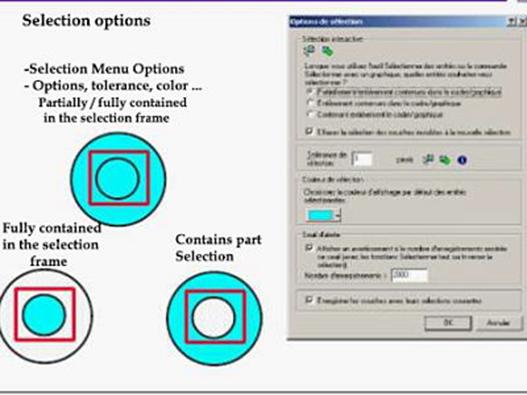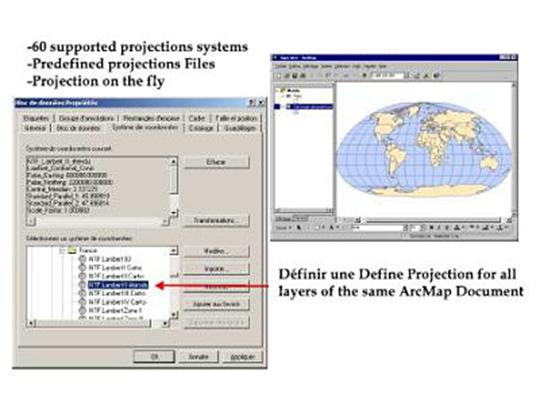6/30/2019
GIS: Datum and projections / GIS TRAINING
6/30/2019
 |
| GIS: Datum and projections / GIS TRAINING |
CHAPTER3: Datum and projections
The measurement and representation of the location
- The objective of linking to the location requires a common reference frame and known details for the location attribute.
- Objects must be georeferenced in the same system.
Datum: the shape and position of the Earth
A reference system, combining:
- The definition of a reference form to describe the position of a point by spherical coordinates (longitude, latitude, altitude). This shape is an ellipsoid of revolution.
- The position of this ellipsoid in the universe (center and inclination)
Many systems have been defined, independently of each other, by conditions of tangency of the ellipsoid to the Earth's surface at a point
All the coordinates of objects in the same database must be expressed in the same system in order to be comparable
YOU MIGHT ALSO LIKE: General Principles Of Gis/Gis: Definitions And Main Functions
-ArcInfo
-Geodatabase (ArcGIS)
-Spatialware (MapInfo)
YOU MIGHT ALSO LIKE: What is ArcGIS?: ArcView | ArcEditor | ArcInfo
YOU MIGHT ALSO LIKE: General Principles Of Gis/Gis: Definitions And Main Functions
Projection: represent an ellipsoid on a plane
- A cartographic projection is a mathematical operation allowing to represent a portion of the ellipsoid on a plane, by estimating the deformations induced by this operation on curvilinear distances, angles, directions, curvilinear surfaces...
Databases
From the object to the collection of objects: databases
- The purpose of the schematization of reality here is to describe not a single object, but a set of objects. It is therefore even more reductive since the context is that of a collection. Attributes must, therefore, be common to all objects in the collection.
- A database is an association between a schematization of reality and the objects describing reality according to this schema.
- The need for computer management is obvious, to manage all objects in relation to descriptors (attributes), to manage the links between objects and to connect objects to each other. This is managed by a database management system (DBMS).
Database management systems: objectives
- Physical and logical independence between data and application programs
- Object persistence
- Centralized data administration
- Optimal management of computer memory and efficient data access
- Sharing data between users and managing competing accesses
- Reliability, integrity, and consistency of data
- Data Security
- Interactive queries, declarative data consultation, access to non-computer specialists
The relational model
-A simple description model
- Objects are described only by simple type attributes (for example, no attribute in R2 or R3, no recursive definition, no methods)
- The set of objects described by the same attributes is called a relationship. Objects are called tuples
- All the objects in a relationship can be represented by a table (line=tuple, column = attribute)
-The tuples are manipulated using relational algebra operators, a formalism that allows the content of the database to be queried:
- union
- Cartesian product
- projection
- selection
- joint
The extension of the relational model
- Simple and powerful, the relational model only handles data related to the natural order (in the selection and join criteria). It does not allow to properly process data of dimension 2 or more, such as location.
- To treat the location of geographical objects with a relational system, it is, therefore, necessary to extend the relational model and algebra for R2 or R3 data. The operations related to this type of data are based on the distance between objects, on ensemblist notions (union, intersection, belonging), on topological notions (adjacency, connectedness), and no longer on a simple order relationship.
Implementation in GIS software
-Management based on descriptive joins
- Geometry and topology are stored in separate files
- Descriptive information is managed by a traditional DBMS
- A unique identifier per object makes the link between geometry and description
- Examples:
-ArcInfo
-Management based on an extension of the relationship to localization
- Geometry and description are managed together
- Two-dimensional indexing is possible
- A two-dimensional BD motor (SDE) is used
- Examples:
-Geodatabase (ArcGIS)
-Spatialware (MapInfo)
YOU MIGHT ALSO LIKE: What is ArcGIS?: ArcView | ArcEditor | ArcInfo
Limitations of the extended model
- Hierarchy, belonging, classification by neighborhood... need to introduce methods and types of complex objects (zones, lines, points), hence the de facto extension of the relational model towards object-oriented concepts
- Query or consultation operations take the form of real methods and call into question the principle of DBMS: GIS becomes a real application program, and cannot be limited to data management.
A look back at the spatial integrity constraints
- Some geometric or topological constraints will always have to be checked (for example, an area must always be closed), as they depend on the logic model or internal description model
- Others depend on the semantic definition of the collection (a road network must always be connected, but a telephone network may not be)
-Geometric constraints on arcs
- Simplicity (overlapping of an arc on itself)
- Extra-simplicity (intersection or duplication of arcs)
- Inclusion
- Closing up
- Connectivity

-Topological constraints of type (area, line, point)
- Closing of areas
- Belonging of the centroid to its zone
- Connection of zones or networks
-Relationship constraints
- Unique key constraint
- The constraint of belonging to a domain
- Neighborhood constraint
- Metric constraints
-Joint constraints
- Geometric joining constraints: geometric belonging, inclusion (junction of boundaries and hierarchy of relationships), sharing (sharing of arcs between collections),
- Descriptive join constraints
3/27/2019
Tutorial ArcGis : Present data
3/27/2019
TUTORIAL ARC GIS GETTING TO KNOW ARCGIS DESKTOP
Chapter 8: Present data in ArcGIS
 |
| Tutorial ArcGIS: Present data |
The objectives of a map
- Transmit information efficiently
- Objectives
Because GIS users must plot their spatial data for a wide variety of players, they should become cartographic designers or cartographers.
Representation of geographic information
The purpose of a GIS is usually the production of maps. These cards can go to a different public.
The understanding of a card through a good placement of the various elements map and a choice of symbols and map elements adapted to the message you want to convey.
Carry a card depends on the particular purpose thereof.
Goals
The main purpose of a map is to present the results of your analysis. Other objectives resident just in sharing information with people or highlight existing relationships between objects in the real world.
A good map must, therefore, to be understood by a large number of people to present pleasantly information but also make an effective and clear way to spend a given message.
The goals of the cartographic design
-What objectives of the card?/What is the target audience?/What information necessary for the proper understanding of the map?/What is the scale of representation?/What are the limits techniques that I faced?/-What will be the use of my card?The cartographic design
Various factors must be taken into account when my document creation phase Mapping.For example, your card can be a work of art and a technical marvel but can be addressed to the wrong audience.
In this case, the card is bad because it does not communicate his message correctly.
Here are the different factors that you must consider to make a card:
Objectives of the card
It is necessary to question the purpose of the card:
Here are the different factors that you must consider to make a card:
Objectives of the card
It is necessary to question the purpose of the card:
this card will be published in a book or displayed a poster on a wall?
Will it be in color or black and white?
Will it be square or rectangular? ...
The answers to each of these questions are essential to the design of the card.
Intended audience
At what age is it for your card: the general public or to a technical committee?
Intended audience
At what age is it for your card: the general public or to a technical committee?
Your card should not be too complex or too simple.
The reality and the widespread needs
What information should appear in your document? Some information essential to a proper understanding of the card by the audience while others may instead be hidden.
What information should appear in your document? Some information essential to a proper understanding of the card by the audience while others may instead be hidden.
It is therefore sometimes necessary to bring up some very specific objects of reality or otherwise, generalize certain information.
Ladder
The scale allows you to set the level of detail that should appear on the card.
The technical limits
On a scale of 1/1 000 000, a road 10 meters wide will be represented as a line 0.01 mm on the map document. The smaller pencil has a thickness of 0.1 mm (corresponding to the size of the smallest line drawn by a plotter or a printer).
The scale allows you to set the level of detail that should appear on the card.
The technical limits
On a scale of 1/1 000 000, a road 10 meters wide will be represented as a line 0.01 mm on the map document. The smaller pencil has a thickness of 0.1 mm (corresponding to the size of the smallest line drawn by a plotter or a printer).
If you use this pen, which is inevitable, you will necessarily exaggerate the size of your road.
In the same way, your screen allows displaying 256 colors chosen from 16.7 million.
What is the proper color palette to your printer or plotter?
It is necessary to know these constraints in order to achieve the best card.
Use
When you create a map, you represent a reality statically. It is, therefore, necessary to know beforehand what will be the use of this card.
YOU MIGHT ALSO LIKE: SATELLITE IMAGES / REMOTE SENSING
When you create a map, you represent a reality statically. It is, therefore, necessary to know beforehand what will be the use of this card.
YOU MIGHT ALSO LIKE: SATELLITE IMAGES / REMOTE SENSING
Create maps in ArcMap
- The Layout Mode
- Addition of one or more data blocks
- Adding items mapping in a virtual page
ArcMap offers all the tools necessary for the implementation of a cartographic document.
Your ability to add as many blocks as you want and all the essential elements on professional document quality.
Create your card layout view
The design of a cartographic document in ArcMap is in Layout mode. Your development page may contain one or more data blocks.
Each map refers to a data block in the ArcMap document.
With ArcMap, you can add as many data blocks that you want.
Data blocks organize layers
As you know, a data block is simply a block organizing and displaying layers.With ArcMap, you can add as many data blocks that you want.
For example, it is possible to create a data block representing geographic information on a small scale and containing all other layers having the information with greater accuracy.
Blocks data may cover the same geographic area, they may contain layers using different coordinate systems or a different symbology.
Map elements are added to a virtual page
Some map elements such as legends, scale bars, north arrows, diagrams, reports, and textual elements can be added to your map document.All these elements will help your readers to interpret your map. Once added, it is possible for the move, enlarge or reduce or even remove them.
Adding formatting elements
We have seen that the map document displays, to query data and spatial analysis.
However, this document does not create the cartographic document final and organize the different elements of your card.
The presentation environment
The layout mode allows you to create maps, print them or export them.The map elements
The document layout allows you to work on a virtual page where you can have all map elements necessary for the proper understanding of such information as the title, north arrow, scale bars, legends, or the body of the card.Some elements may be omitted from the map if other elements replace.
For example, a north arrow can be redundant if a grid or grid exists.
Sometimes certain items should be excluded if they do not provide additional information to the card. They may constitute "pests" within the message you want to convey through your document.
A cartographic document can present geographic entities from a database.
Multiple data sets can be displayed on a single card.
Multiple data sets can be displayed on a single card.
YOU MIGHT ALSO LIKE: GIS: METHODS OF ANALYSIS / GIS TRAINING
In the design of the page, set your page size is an important step because it is in this space you'll have various map elements that make up your document.
Setting the layout format
Objectives:
Only the designer can decide the cartographic document page size by answering thesedifferent questions:
What is the format best-suited page for my data? What direction choose? What printer will I use and what are the technical limitations? Who will I distribute this document Mapping?Size and Orientation
The size of your document is directly related to the objectives of your card. The idea is to define the format of Your front page to create the mapping document.
Keep in mind that you are working on a page Virtual in layout mode.
This virtual page allows you to represent you or size the focus of your workspace and possibly your final product. By first defining the Format of your page, you can view your entire document.
However, your ArcMap allows you to change the size of your current page design.
However, it will often be necessary to resize the various elements according to this new format.
By clicking the right mouse button mouse in the document layout, the context menu allows you to access the properties of your layout and to redefine the format specifying the size and orientation of your cartographic document.
Printer Setup and Sharing cartographic material
When you create a cartographic document, it is necessary to pay special attention to the Distribution of this document. In the configuration dialog of your layout document, you can set the print settings
for your document.
If you plan to provide this document to a person who does not have access to the same printer as you, it is possible to define an independent page size of your system printer.
Simply check the option Like Printer the Page Setup dialog box.
If you plan to provide this document to a person who does not have access to the same printer as you, it is possible to define an independent page size of your system printer.
Simply check the option Like Printer the Page Setup dialog box.
Grids and rules
- the size of map elements
- Using guides to organize items
- Using grids to position elements on the page
- Using snap functions for high precision and effective representation
It is possible to improve the composition of your cartographic document by checking and comparing the size of the different elements and by specifying the alignment and position of objects in the page.
Thus, control of the size, the relative alignment of components, and the positioning can improve the legibility of the map and help to better convey your message. Rules, guides, and grids are visual indicators that help you build your cartographic material, but does not appear to the impression.
Set the size of items
When creating a cartographic document, it is possible to zoom in on the different elements to see them appear at different scales. It is important to keep in mind when working on a large-format page, the text elements, the scale bars, and arrows guidance may appear to be well proportioned but appear in print too large or too small in the layout.
The rules allow for a real view of the size of the elements of the impression.
Use guides
When text and elements are aligned, the appearance and legibility of the map are improved.
The guides, lines horizontal and vertical lines, facilitate the alignment of each element of your document Mapping.
These rules and guides can be displayed or not in the document layout.
The grid displays the reference points in the document layout that can be used to place your map elements. The grid spacing can be controlled as well as its display.
Grates
It is possible that you need to place a block of data at a specific point on your page.The grid displays the reference points in the document layout that can be used to place your map elements. The grid spacing can be controlled as well as its display.
Use the capture for more accuracy
Manually position elements in the virtual page can be quite an inaccurate operation.Capturing map elements to a rule, guide or reference grid will place these elements exactly the position they must occupy and improve the quality of your document.
He can choose the order to capture every element on rules, guides, or grids.
When the capture options are defined and enabled, the map elements will cling automatically in the nearest grid or guide.
Add a reference system
- Quickly locate the mapped area
- Different reference systems on the same cartographic material Graticule
Grid-/Graticule(latitude-longitude) landmark
Add a reference system, such as a grid or a grid, your cartographic material locates entities easily.
View the reference positions
Displaying a grid or a grid in the cartographic material can be done via the menu the context of the data block. In this menu, choose Properties and select the tab Grid. The New Grid button shows the reference system selector.Where the reference system is defined, its properties can be changed:
Color change lines, labels, font, different orientation labels ...
Different types of grids on the same cartographic material
Different reference systems can be selected from the dialog allowing you to assign different reference systems on the same card.
Simply click on the New button then select the grid reference system (graticule, grid or markers) and its properties.
Create and use layout templates
A layout template contains the properties of the layout elements, scripts, layers, styles, ... and gives any cartographic document of the same series the same appearance.
Use a template
To use a template, you must select when creating a new map document. To create a new document, use the File -.> New If the model to use is stored in the directory $ ARCHOME /bin/templates, it will be presented in the General tab.
If the model is stored in a subdirectory of $ ARCHOME /bin/templates, it will be presented in the tab with the name of this subdirectory.
Finally, if the template is stored in any directory, Use the Browse button to select it.
Normal.mxt Model
Systematically, any map document is based on the normal.mxt model. This is true even if you do not choose this file as a template for your document.
Thus, a map document can be based on normal.mxt model or any other model. The advantage of this principle is to deploy scripts and customizations globally for all documents (using the model normal.mxt) or in a more timely manner on certain documents (using a user model).
He is can also develop scripts or make customizations to the ArcMap interface and save them in the current document (* .mxd).
Printing a document
Printing a document involves several steps:
On the File menu, select the Print command. In the window that appears, select your printer and select the desired printer driver by clicking the Properties button.
In the Properties window of the document, select the page size and its source, the number of copies, orientation, and color.
Printers and plotters
-Printer Setup
Printing a document
Printing a document involves several steps:
On the File menu, select the Print command. In the window that appears, select your printer and select the desired printer driver by clicking the Properties button.
In the Properties window of the document, select the page size and its source, the number of copies, orientation, and color.
Tutorial ArcGis : Query data
3/27/2019
TUTORIAL ARC GIS GETTING TO KNOW ARCGIS DESKTOP
Chapter 7: Query data in ArcGIS
 |
| Tutorial ArcGIS: Query data |
Tooltips and hyperlinks
- Tooltips/Links: Documents-URL-Macro
Tooltips
The content of a field can be dynamically displayed in ArcMap, in the form of a tooltip by positioning the mouse cursor over an entity.
The management of the tooltips display is in the Display tab of the dialog box properties of the layer by activating Property Show Tooltips (as the primary display field).
The field used for the value of the tooltip is said in the Fields tab in the same window.
For coverages and shapefiles, the tooltips display can be done if an index Space has been previously created.
For coverages and shapefiles, the tooltips display can be done if an index Space has been previously created.
A spatial index is a similar attribute index. An index is a way to access data faster.
The construction of a spatial index optimizes the display time and processing of spatial queries.
You can build a spatial index from ArcInfo Workstation (for covers) from ArcView (for file types) or still using the ArcCatalog application.
Dynamic links
Each entity of a layer can be associated with one or more hyperlinks.
A hyperlink opens a file or URL (web address) by clicking on an entity.
For example, if you associate a photograph with each building in your bed, you can view this image by clicking the building using the dynamic link tool.
Define a hyperlink in the attribute table
A dynamic link can be defined for all the features in a layer. In this case, you must store in a field of the attribute table of the layer, document name, or associated URLs of each entity.
For example, for every building, you enter in a table field name (with path) of the associated image (eg c: \ gis \ data \ pictures \ batAB325.tif).
To know what ArcMap is the field containing the document name or URL, you must specify in the Display tab of the dialog box of the properties of the layer, the field name containing the hyperlink.
Set links manually
A dynamic link can be manually assigned to certain entities.
For this, you must use Identify the tool to display the attributes of the entity to which you want to associate the link.
Once the Identification card displayed, select the identifier of the entity and then run the Add Hyperlink from the context menu.
You can then choose the document or the URL you want to associate your entity.
The manually defined dynamic link is stored in the map document.
They are therefore not usable outside of the document unlike stored in dynamic link Tables.
They are therefore not usable outside of the document unlike stored in dynamic link Tables.
Identify and search for entities
Identify
The Identify tool displays the attributes of an entity.
This tool uses a search tolerance around the point you clicked.
To change this tolerance, click Selection> Options.
The function of tolerance is available in the selection of the tolerance area.
The function of tolerance is available in the selection of the tolerance area.
Search
On the other hand, if you know what (s) attribute (s) you are looking for but you do not know what entities with these attributes, the search function can help you locate these entities.
This feature is very useful for determining which entities having a particular attribute.
When Clicking on the Search button, a dialog box appears.
You can specify what the attribute you are looking to identify and the layer or layers in which the entities are located with these attributes.
This dialog box lets you search the attributes in a field-specific table in all fields of the table or only in the main field of layer (that is to say the default field used in the labeling of entities or when creating the tooltips).
Once you have completed your search, click the right mouse button on any result.
Several choices are then available: you can choose to flash the entity of zoom directly thereon, to select or define a bookmark.
YOU MIGHT ALSO LIKE: PRACTICAL WORK ARC VIEW SOFTWARE
The measurement tool used to measure the linear distance between the entities and reports in this distance the status bar of the ArcMap document.
YOU MIGHT ALSO LIKE: PRACTICAL WORK ARC VIEW SOFTWARE
Measuring tools
Measure distances
The measurement toolThe measurement tool used to measure the linear distance between the entities and reports in this distance the status bar of the ArcMap document.
When you click in different places in the display area, you may find a line that appears.
This segment is used to connect two selected points and has a length that appears in the status bar.
The status bar displays two values: the first value represents the length of the last route segment while the second shows the total length of all segments.
The end of the Measurement is done by double-clicking; the line disappears and the last measurement is still displayed in the status bar.
In ArcMap, all expressed measurements use a Cartesian coordinate system. You do not So you cannot avoid errors due to various factors (human error, errors due to projection systems ...) when you use the measurement tool.
The Tools and options of selection
Selecting entities
Like Identify or Find tools when you select entities, they are placed in a selected set.
Once selected, it is possible to manipulate entities so independent of the other features in a layer.
Selecting entities sets what are the entities that you want to work?
For example, you might wish to delete, move or copy these entities.
To do this, simply select them.
Set Selectable Layers
It may be necessary to limit the selectable layers. For example, if you have a layer representing cities, most of these towns are located along the river, it can need not to make the layer containing the selectable rivers.
Set Selectable Layers
It may be necessary to limit the selectable layers. For example, if you have a layer representing cities, most of these towns are located along the river, it can need not to make the layer containing the selectable rivers.
The work you will be all faclilité more.
Selection methods
You can select entities by pointing with the mouse, by performing attribute query or by using spatial relationships.
Selection methods
You can select entities by pointing with the mouse, by performing attribute query or by using spatial relationships.
The selected entities are highlighted and the result of The selection appears in the bottom left corner of the document window ArcMap.
Create a new layer
When entities are selected, it is possible to create a new layer or to export selection in a new feature class. Depending on the format of the data source, it is possible to export this selection in a form or in an existing geodatabase file.
Create a new layer
When entities are selected, it is possible to create a new layer or to export selection in a new feature class. Depending on the format of the data source, it is possible to export this selection in a form or in an existing geodatabase file.
Various selection tools
Choose a selection command:
Several commands are used to select entities with ArcMap. For example, you can select interactively the entities clicking on the screen, change an existing selection, perform attribute query or use geographical criteria.Interactive Tools
The selection tool lets you select entities by pointing or drawing a frame in the area display. Selection tools are accessible from the Select menu.
The command interactive selection method lets you create a new selection, add to the current selection, remove the current selection or select the current selection.
The command opens the Options dialog box to refine the methods of interactive features.
You can select entities that are partially or completely contained in a frame or a graphic element, select features that are completely contained in a frame or graphics element or to select the entities completely containing a part or item graph.
You can select entities that are partially or completely contained in a frame or a graphic element, select features that are completely contained in a frame or graphics element or to select the entities completely containing a part or item graph.
Attribute queries
The Select by Attributes will create an attribute query that is to say a request based on attributes contained in the attribute table of the layer.
Because of the link between entities and their attributes, the selection in the table used to select entities.
Spatial queries
The Select by entity selects entities based on the contained entities in another layer.
This order is considered to be a spatial query tool.
Other controls accessed through this menu to control the layers to consider in the selection, zooming on selected features ...
The selection tool located in the outils bar allows you to select one or more entities.
Other controls accessed through this menu to control the layers to consider in the selection, zooming on selected features ...
Interactive selection tool:
Interactive selection tool:The selection tool located in the outils bar allows you to select one or more entities.
If the user clicks on a point, one entity is selected.
However, if the user draws a rectangle, all entities intersected by the rectangle are selected (with the selection options by default).SHIFT (capital) keeps the previous selection and add the new selection (with the default selection method).
The selection tool applies only selectable layers.
When you select entities or interactively using a graphic element, more behaviors can be defined for research entities. You define these behaviors using the Options command from the Select menu.
Partially / fully contained in the selection frame:
This option allows you to select entities that are contained in or affected by the rectangle is drawn by the user or by the graphic element.
Selection options
Partially / fully contained in the selection frame:
This option allows you to select entities that are contained in or affected by the rectangle is drawn by the user or by the graphic element.
Fully contained in the selection frame:
This option allows you to select only the features contained in the rectangle drawn by the user or by the graphic element.
This option allows you to select only the features contained in the rectangle drawn by the user or by the graphic element.
Fully containing the bounding box:
This option allows you to select only the entity that completely contains the rectangle is drawn by the user or the graphic element.
This option allows you to select only the entity that completely contains the rectangle is drawn by the user or the graphic element.
Selection Tolerance:
When you select an entity by clicking a point on the map, ArcMap uses a distance Search around this point to find entities intersected by it.
When you select an entity by clicking a point on the map, ArcMap uses a distance Search around this point to find entities intersected by it.
This tolerance is expressed in screen pixels. It is valid for all selectable layers.
ArcMap offers four methods for interactive selection tools. These methods determine what so the new selection must be combined with the previous one.
Interactive selection methods
You can, for example, First, select the parcels that are within the scope of protection described by an element graph (first geographical query) can restrict this selection to lands, in addition, to located in the rectangle you just drew (second geographic query).
For this, you must specify that the new selection must be made among the entities of the previous selection.
You specify the method of selection with the command Select -> Interactive Selection Method.
Create a new playlist
With this method, the new selection replaces (erases) the previous selection. This method is the default method.Add to the current selection
With this method, the new selection is added to (complete) the previous selection.
The selection Previous thus preserved and enriched the entities of the new selection.
These queries can be saved (Save button) and reloaded (Load button) in the query builder.
Clear the current selection
With this method, entities that meet the new selection will be deselected.Select from the current selection
With this method, research entities for the new selection are made only among entities of the previous selection. The goal is to refine the previous selection.Attribute queries
Attribute queries
The command Select -> Select By Attributes uses the SQL (Structured Query Save) to perform queries based on the values of the fields in the attribute table layers.These queries can be saved (Save button) and reloaded (Load button) in the query builder.
Query syntax
The drafting of the application can be done either by typing the words on the keyboard or by selecting fields, operators, and values in the respective lists and buttons.
The Verify button to validate the expression syntax before executing the query. You'll notice that the syntax field names vary the format of the data layer.
A few Examples illustrate these differences:
-Géodatabase: [area]> 5000/[name] = 'meudon'
-Shapefiles: "area" > 5000/ "name" = 'meudon'
-Blankets : "area" > 5000/ "name" = 'meudon'
-CAD files / DAO: Color = 5 / Layer = 'parcelle'
-Géodatabase: [area]> 5000/[name] = 'meudon'
-Shapefiles: "area" > 5000/ "name" = 'meudon'
-Blankets : "area" > 5000/ "name" = 'meudon'
-CAD files / DAO: Color = 5 / Layer = 'parcelle'
Selection methods
Attribute selection can be performed according to 4 methods. These methods are the same as for the tool Interactive selection.Spatial queries
- Use the features in a layer to select features in another layer.
- Dialog Select by the entity
Spatial queries:
The command Select -> Select per entity allows for queries based on the position entities in relation to features in another layer. The first example of this command is to select shopping centers in a given department.
A second illustration of the command would select malls located within 5 km of a highway.
It is possible to make selections in several layers at once.
ArcMap can use all entities of the selector layer or only the entities that are selected.
Geographical criteria:
Several space research criteria are proposed, most can be completed by perimeter research.
= Intersect intersect entities selector layer
Are in the scope of = are within the scope of the entities in the selection layer
Are completely content = are completely contained in the entities of the selection layer
= Completely contain the entities in the selection layer
= In the center have had their center in entities of the selection layer
Sharing a point, a line, or a limit = sharing a point, a line, or a limit with entities layer selection
= Are identical are geometrically identical entities to the selector layer
Are intersected by the contour = are traversed by the boundaries of the entities of the selector layer
Different types of selection:
It is possible in ArcMap to select from the following four selection methods:- Select features in a layer
- Add to selected features in a layer
- Delete selected features in a layer
- Select from the selected features in a layer
Geographical criteria
Geographical criteria:
Several space research criteria are proposed, most can be completed by perimeter research.
= Intersect intersect entities selector layer
Are in the scope of = are within the scope of the entities in the selection layer
Are completely content = are completely contained in the entities of the selection layer
= Completely contain the entities in the selection layer
= In the center have had their center in entities of the selection layer
Sharing a point, a line, or a limit = sharing a point, a line, or a limit with entities layer selection
= Are identical are geometrically identical entities to the selector layer
Are intersected by the contour = are traversed by the boundaries of the entities of the selector layer
Tutorial ArcGis:Manipulate data georeferenced part2
3/27/2019
TUTORIAL ARC GIS GETTING TO KNOW ARCGIS DESKTOP
Chapter 6: Manipulate data georeferenced continue
 |
| Tutorial ArcGis: Manipulate data georeferenced part2 |
ArcMap and projections
ArcMap uses the information stored in the projection file or associated georeferencing the various sources of data to compute the display scale data, or to superimpose the entities of the different layers. Ideally, to properly manipulate the data in ArcMap, the projections of information must be indicated.
If one or more layers have no world file, a message appears when adding these layers in the map document indicating that the information is missing.
The projection on the fly
When the user works in a map document, the application selected from the various map projections available to it a coordinate system and any layers affect managed in the document so as to allow the superimposition of the different entities: This is the projection on the fly.
The initial projection data is not changed but is used to allow the superposition of entities.
If one or more layers have no projection file or georeferencing, ArcMap will display a message telling you that it is not able to project broadcast entities of these layers and it is possible that the individual layers do not appear superposed in the display geographical area.
The default projection system
By default, ArcMap affects the geographical display area the projection of the first layer added.
When other layers are added to the map document, they will be automatically projected into the projection default map document.
By default, ArcMap affects the geographical display area the projection of the first layer added.
When other layers are added to the map document, they will be automatically projected into the projection default map document.
However, the user can define itself its own coordinate system of the hundreds of Predefined files it has. To do this, the Coordinate System tab of the dialog box Block properties used to select the coordinate system that will be used to display area Geographic.
Projections on the fly
When the user works in a map document, the application selected from the various map projections available to it a coordinate system and any layers affects managed in the document so as to allow the superimposition of the different entities: This is the projection on the fly.
The default projection system
By default, ArcMap affects the geographical display area the projection of the first layer added.
When other layers are added to the map document, they will be automatically projected into the projection default map document.
However, the user can define itself its own coordinate system of the hundreds of Predefined files it has. To do this, the Coordinate System tab of the dialog box Block properties used to select the coordinate system that will be used to display area Geographic.
By default, ArcMap affects the geographical display area the projection of the first layer added.
When other layers are added to the map document, they will be automatically projected into the projection default map document.
However, the user can define itself its own coordinate system of the hundreds of Predefined files it has. To do this, the Coordinate System tab of the dialog box Block properties used to select the coordinate system that will be used to display area Geographic.
Define work units
Although ArcMap recognizes projection or georeferenced files associated with layers information, it is necessary, when creating a new map document, to indicate the different working units or managed data blocks (s) in the map document.
Without this step, ArcMap is not able to display the data representation ladder or express good distances between entities.
Define work units
This information must be indicated on the General tab of the Properties dialog box for each block of data present in the map document. First, it is necessary to fill in the map units.
This information must be indicated on the General tab of the Properties dialog box for each block of data present in the map document. First, it is necessary to fill in the map units.
These units are directly related to the coordinate system assigned to the data source.
In case of doubt on the unit used for storage of data, check the data dictionary or contact the Data Provider When the map units are filled, it remains to indicate what units you in ArcMap want to work in your document. To do this, simply choose from the dropdown menu Show these units.
ArcMap will use these units during the display of the measures taken in the document.
Tutorial ArcGis:Manipulate data georeferenced part1
3/27/2019
TUTORIAL ARC GIS GETTING TO KNOW ARCGIS DESKTOP
Chapter 6: Manipulate data georeferenced
 |
| Tutorial ArcGIS: Manipulate data georeferenced part1 |
It is, therefore, necessary to reference the data in precisely locating the surface of the earth (that is called georeferencing). If the entities are not exactly positioned or if forms used to represent objects are not correct, use a map or in GIS analysis of uniting spatial relationships do not give appropriate results.
It is therefore important to understand and determine their coordinates.
What georeferencing?
Georeferencing is the process of establishing a relationship between the data displayed in your Geographic Information System and their position in the real world.
Georeferencing is the process of establishing a relationship between the data displayed in your Geographic Information System and their position in the real world.
The earth is round, and the cards are flat, the conversion of geographical positions of a surface curve on a flat surface requires the use of a mathematical formula called projection Mapping.
To use the data in your GIS, it is necessary to reference their position on the surface of Earth.
Using a coordinate system, georeferencing transform spatial data geospatial data.
Georeferencing includes three different types of operations:
the transformation of spatial data Geospatial by the declaration of the coordinate system, transforming a system geographical coordinates to another, converting the spatial data processing Algebraic (translation, rotation ...).
what is a card?
- A map is a flat representation, simplified surface land.
- Any object (or phenomenon) is locatable in space capable of being represented geographically on a map.
A map is a planar geometric representation, simplified and conventional of all or a part of the Earth's surface, in a similar report, agreed: the scale.
Any object or phenomenon localized on the surface of the globe is likely to be mapped.
Historic
The first cards were designed to be able to identify and heading into space.
They represented fixed geographic objects to locate the great elements of space and occupation (relief, during the water, roads ...).
The evolution of the spatial representation of needs and the changing character of the parameters of human geography has resulted in a change of objective cartographic document.The first cards were designed to be able to identify and heading into space.
They represented fixed geographic objects to locate the great elements of space and occupation (relief, during the water, roads ...).
Besides providing location information and retrieval of large sets of fixed space, the card provides spatial visualization phenomena in many areas and allows the detection of correlations.
It remains one of the best tools for communication of information in many areas.
YOU MIGHT ALSO LIKE: AERIAL PHOTOGRAPHY
A system of map coordinates to assign your spatial data to a location corresponds to the location of objects on the surface of the Earth.
To locate or measure features on a two-dimensional surface, a coordinate system Planar is more appropriate.
locate
- Geographic coordinates system
- Planar coordinate system
A system of map coordinates to assign your spatial data to a location corresponds to the location of objects on the surface of the Earth.
To locate or measure features on a two-dimensional surface, a coordinate system Planar is more appropriate.
Geographic coordinate system
The most commonly used reference system for locating objects on the surface of the Earth is a spherical coordinate system measured in latitude-longitude.
The most commonly used reference system for locating objects on the surface of the Earth is a spherical coordinate system measured in latitude-longitude.
This system can be used to position a point anywhere on the surface of the Globe.
Because of its ability to localize points, the spherical coordinate system is commonly called the Geographic Coordinate System or Global Reference System yet.
Longitudes and latitudes are angles measured from the center of the Earth and anywhere placed on the surface of the earth.
Longitude measure an angle east or west while a measured latitude angle north or south.
Longitudes lines, also called meridians, extend from the North Pole to the South Pole.
The latitude lines also called parallels, encircle the globe parallel rings.
Latitude and longitude are traditionally measured in degrees, minutes and seconds or degrees decimal.
Latitude and longitude are traditionally measured in degrees, minutes and seconds or degrees decimal.
Longitudes values vary from 0 ° to the meridian (Greenwich) to 180 ° when one moves to the east and from 0 to -180 ° when one moves westward.
Latitudes values vary 0 ° (Ecuador) at 90 ° when it moves toward the north, and from 0 ° to -90 ° when moving toward the south.
Coordinate systems planar
Because of the difficulties encountered when taking distances in a coordinate system spherical, the geographical data are projected in a planar coordinate system.
On one planar surface, the positions of the points are identified by x and y coordinates of a grid whose origin is the center of the grid.
Each point is located by a pair of coordinates by the reference to the center of the grid.
The first coordinate marks the horizontal position of the point and the second the vertical position of this point.
These two values are called X and Y coordinates
A map projection is a method for converting the 3-dimensional surface of the Land in a cartographic 2D flat surface. It may represent the entire surface land or a portion according to our needs.
Map Projection
- The conversion of a geographical positions curved surface to a flat surface
A map projection is a method for converting the 3-dimensional surface of the Land in a cartographic 2D flat surface. It may represent the entire surface land or a portion according to our needs.
Principle
The principle is quite simple. Early cartographers imagined representing an area the planar projection of the objects placed on the surface of the Earth from a lamp.
The principle is quite simple. Early cartographers imagined representing an area the planar projection of the objects placed on the surface of the Earth from a lamp.
This light source can be placed at the center of the earth, on the opposite side of the globe relative to the planar surface, or a distance from the Earth.
The two-dimensional surface can be a cylinder, a plan or a cone.
Today
Today, all projections use mathematical formulas to convert data of a system of geographic location (latitude-longitude) to a flat surface.
Today, all projections use mathematical formulas to convert data of a system of geographic location (latitude-longitude) to a flat surface.
Although mathematical functions are used to calculate the planar coordinates of the different objects on the surface of the Earth, the term projection is still used to describe the set of rules control existing distortions on different maps.
Difficulties
Projecting a curved surface are two problems difficult to manage:
• Determination of the shape and dimensions of the Earth, it is necessary to model the surface
project.
• the projection on either side of this form in the map: one must choose the projection algorithm.
The concept of distortion
A map projection can bring the geographic point of a curved surface to a flat surface.
Projecting a curved surface are two problems difficult to manage:
• Determination of the shape and dimensions of the Earth, it is necessary to model the surface
project.
• the projection on either side of this form in the map: one must choose the projection algorithm.
Large projection families
The concept of distortion
A map projection can bring the geographic point of a curved surface to a flat surface.
This flattening process causes alterations in shape, the surface, the distance, and direction.
Fortunately, one can choose from several projection systems according to their ability to represent particular portions of the earth's surface and to preserve the distance, the surface or management.
Some projections minimize distortion of a particular property at the expense of others, while other projections generally minimize alterations.
We distinguish different projection, large families:
Conformal projection
These projections preserve the angles on a plane observed on the Earth's surface but change the area ratios. They are the most used. Lambert projections (I, II, III, IV and 93) used for representing the French territory are part of this family.
Conformal projection
These projections preserve the angles on a plane observed on the Earth's surface but change the area ratios. They are the most used. Lambert projections (I, II, III, IV and 93) used for representing the French territory are part of this family.
Equivalent projections
This type of projection maintains the area ratios and change angles. They are much used in statistics and earth sciences.
This type of projection maintains the area ratios and change angles. They are much used in statistics and earth sciences.
These projections include projection Mollweide.
The other families of projections
There are also other projection systems used much less:
There are also other projection systems used much less:
the equidistant projections which preserve distances interrupted projections...
In France, the most used are the projections Lambert projections. The cones projections Lambert is tangent to the ellipsoid along a contact parallel also called parallel origin (from latitude L0).
The top of the cone is located on the line of the poles. The developed cone on a plane gives
Lambert projection.
The origin of the projection corresponds to the intersection between the central meridian forming the Y-axis (Paris meridian) and the parallel origin forming the X-axis coordinates of this origin was modified (for example 600 km by 200 km + X and Y for the Lambert I, II and III) so as to have any negative coordinate onStore projection information
Storing the projection and all the spatial information with a particular data set is important because, in addition to allowing users to access this information, the operation ArcMap allows to automatically use the projection of the data source.
Associate projection files
According to the different data formats, it is possible to store this information in a part of the game of data. In most cases, this information must be stored in a text file associated with the data set.
According to the different data formats, it is possible to store this information in a part of the game of data. In most cases, this information must be stored in a text file associated with the data set.
For shapefiles and coverages, this file is called file projection (.prj file extension) while in the case of image or CAD file, we talk about file georeferencing.
The geodatabase is unique in the sense that it stores itself Information spatial reference in the database and thus eliminates the need to use a separate file.
Viewing projection information
Viewing projection informationThe projection information associated with features in the layer is available from the application ArcCatalog ArcGIS via the Fields tab of the Layer Properties dialog box.
When the user selects the Shape field, all the spatial properties of the layer appears.
The type of entities stored in the layer is available (although not modifiable) and the reference space wherein data is stored.
The type of entities stored in the layer is available (although not modifiable) and the reference space wherein data is stored.
To view all the parameters associated with this coordinate system, just click on the gray button to the right of the name of the system reference. The buttons in the lower part of the dialog box to a user experienced possibly modify the parameters
Inform projection information
Inform projection information
If projection information has not been defined in advance by the user, ArcCatalog shows Unknow spatial reference as the value (unknown). By clicking on the gray button to the right of this value ArcCatalog opens a dialog box named spatial reference properties with all the tools of the definition of the projection system.
By clicking the selection button, ArcCatalog offers the user to select from himself all predefined coordinate systems, one that corresponds to the source of these data.
The Apply button allows ArcCatalog to automatically create the projection file or georeferencing corresponding to the data. When this file is created, the projection information is stored with the data source and any application of ArcGIS can exploit.
The Apply button allows ArcCatalog to automatically create the projection file or georeferencing corresponding to the data. When this file is created, the projection information is stored with the data source and any application of ArcGIS can exploit.
Tutorial ArcGis: Working with Tables Part 2
3/27/2019
TUTORIAL ARC GIS GETTING TO KNOW ARCGIS DESKTOP
Chapter 5: Working with tables continue
 |
| Tutorial ArcGIS: Working with Tables Part 2 |
The summary tables
You have several options to summarize the data in a table, whether by summarizing all lines thereof or only selected lines from the values of the selected field.
- First, select the field that should use ArcGIS to calculate the statistics.
- Then doing a Right-click on this field, and choose Summarize.
- Then, select one or more summaries statistics included in the output table.
- Finally, specify the output table.
For numeric fields, you can choose from the following statistics:
First/Latest
Results of a summary table
When you make a summary of data from a table, ArcGIS creates a dBASE file a line (a record) for each unique value of the selected field. Each of these lines fields includes Count (Workforce) indicating how many records have the original table this value.
- Minimum
- Maximum
- Average
- Sum
- Standard deviation
- Variance
First/Latest
Results of a summary table
When you make a summary of data from a table, ArcGIS creates a dBASE file a line (a record) for each unique value of the selected field. Each of these lines fields includes Count (Workforce) indicating how many records have the original table this value.
Each line also displays the summary statistics of the results for all required
Another field of the original table.
The summary table of the example above includes three fields.
The field contains NOM_EXPLOI one row per unique value; Count_NOM_EXPLOI the field displays the number of records having this value (number of Sauvignon in fields operated by the winemaker); Finally, the field Sum_SURF_PLANT indicates the total area exploited by vineyard operator.
The output file is in dBASE format. It can be added to the ArcMap table of contents.
Note
The new summary table may be attached or linked to the attribute table of the layer.
You can then query or represent the layer from the values of the summary table.
YOU MIGHT ALSO LIKE: The Quantum GIS Training Manual
YOU MIGHT ALSO LIKE: The Quantum GIS Training Manual
Diagrams
The diagrams used to help interpret large volumes to attribute data type quantitative (digital) by allowing a graphic representation of the values.
Different types of charts
It is possible in ArcMap to represent your data and analyze your results using many styles diagrams in two or three dimensions.
ArcGIS Server uses the graphics Pinnacle Publishing INC. It provides a large number of different patterns so as to best represent your data.
Digital data representation
The values used in the generated graphics ArcGIS are derived from data contained in the attribute tables. Depending on the information you want to use in your chart, you can choose the most appropriate chart type representation of your data.
Visual control of your charts when creating
It is possible to control the representation of your diagrams when creating by relying on the chart wizard. Each element can be modified: the title, the axes, color each element, the police...
The diagrams in a map
When a chart is created, you can display it directly into a map in Layout mode.
When placed in this type of document, it becomes a graphic element that you can resize and place it where you like.
When placed in this type of document, it becomes a graphic element that you can resize and place it where you like.
However, it loses its dynamic nature, ie the change of one or more values in your source data will not be reflected in the diagram.
They allow you to view information easily discernible in the document Mapping.
They can even submit additional information regarding entities or present otherwise the mapped information.
The Chart Wizard
The wizard available in ArcMap facilitate the implementation diagrams.
This wizard allows, through a series of steps to create, manage, or load an existing chart.
From a table, you can choose which fields to display in your report and how to display them.
Relationships
- Organize and display data tabular -Consolidates data
- Registration and exports
- Crystal Reports
From a table, you can choose which fields to display in your report and how to display them.
When the report is created, it is possible to integrate it with your card or save it.
Organize and view data
Show the data in a report enables you to organize data. It is possible to sort records based on the values contained in one or more fields of the table.
For example, it can sort the departments based on population or simply sort in alphabetical order.
This way you can quickly see what the French department the highest population.
It is also possible to calculate summary statistics on the values of a or more fields (sum, average, standard deviation ....)
Data Group
Reports can be divided into different parts, each corresponding to a particular aspect of the report.
You control the creation of the report by manipulating the components of the part and defining properties such as color or size.
For example, the top part of the report contains usually the title and subtitle.
However, you can decide not to show any part of the report if you do not have the need.
Save and export
You can save the report to disk and use it in another program or in another card.
This creates a static copy of the report is, therefore, more dynamic. You can export your report in various formats such as PDF (Portable Document Format) RTF (Rich Text Format) or plain text format (TXT).
It is also possible to save your report as a report template.
Crystal Report
Provided with ArcGIS, Crystal Reports is a powerful software through a wizard to create advanced reports containing all the elements necessary for the proper interpretation of your data.
The report creation wizard
- Allows you to quickly create and organize reports
Crystal Report
- Wizard of report
- Many sources of data
- Creating charts
- Many formats Export reports(Lotus, Excel, HTML ...)
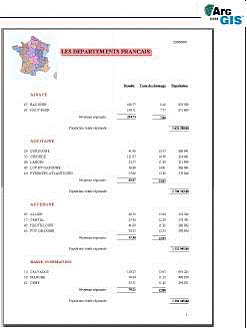
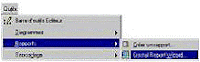
The Crystal Report software
Crystal Report is a software package of the company Seagate Software to create reports (also called reports) from various data sources (ArcView tables, dBase files, Access files, sources ODBC / SQL database, Oracle databases, ...).
Crystal Reports provides a set of authoring tools and manipulations of states with an interface graphic composed of menus, buttons, tools, and dialog boxes for setting each element of the state (data tables, charts, labels, images, ...).
Crystal Report comes with ArcMap but its installation is optional. If you do not have installed Crystal Report software, ArcMap will not give you access to the control via reports
Subscribe to:
Posts (Atom)