TUTORIAL ARC GIS GETTING TO KNOW ARCGIS DESKTOP
Chapter 5: Working with tables continue
 |
| Tutorial ArcGIS: Working with Tables Part 2 |
The summary tables
You have several options to summarize the data in a table, whether by summarizing all lines thereof or only selected lines from the values of the selected field.
- First, select the field that should use ArcGIS to calculate the statistics.
- Then doing a Right-click on this field, and choose Summarize.
- Then, select one or more summaries statistics included in the output table.
- Finally, specify the output table.
For numeric fields, you can choose from the following statistics:
First/Latest
Results of a summary table
When you make a summary of data from a table, ArcGIS creates a dBASE file a line (a record) for each unique value of the selected field. Each of these lines fields includes Count (Workforce) indicating how many records have the original table this value.
- Minimum
- Maximum
- Average
- Sum
- Standard deviation
- Variance
First/Latest
Results of a summary table
When you make a summary of data from a table, ArcGIS creates a dBASE file a line (a record) for each unique value of the selected field. Each of these lines fields includes Count (Workforce) indicating how many records have the original table this value.
Each line also displays the summary statistics of the results for all required
Another field of the original table.
The summary table of the example above includes three fields.
The field contains NOM_EXPLOI one row per unique value; Count_NOM_EXPLOI the field displays the number of records having this value (number of Sauvignon in fields operated by the winemaker); Finally, the field Sum_SURF_PLANT indicates the total area exploited by vineyard operator.
The output file is in dBASE format. It can be added to the ArcMap table of contents.
Note
The new summary table may be attached or linked to the attribute table of the layer.
You can then query or represent the layer from the values of the summary table.
YOU MIGHT ALSO LIKE: The Quantum GIS Training Manual
YOU MIGHT ALSO LIKE: The Quantum GIS Training Manual
Diagrams
The diagrams used to help interpret large volumes to attribute data type quantitative (digital) by allowing a graphic representation of the values.
Different types of charts
It is possible in ArcMap to represent your data and analyze your results using many styles diagrams in two or three dimensions.
ArcGIS Server uses the graphics Pinnacle Publishing INC. It provides a large number of different patterns so as to best represent your data.
Digital data representation
The values used in the generated graphics ArcGIS are derived from data contained in the attribute tables. Depending on the information you want to use in your chart, you can choose the most appropriate chart type representation of your data.
Visual control of your charts when creating
It is possible to control the representation of your diagrams when creating by relying on the chart wizard. Each element can be modified: the title, the axes, color each element, the police...
The diagrams in a map
When a chart is created, you can display it directly into a map in Layout mode.
When placed in this type of document, it becomes a graphic element that you can resize and place it where you like.
When placed in this type of document, it becomes a graphic element that you can resize and place it where you like.
However, it loses its dynamic nature, ie the change of one or more values in your source data will not be reflected in the diagram.
They allow you to view information easily discernible in the document Mapping.
They can even submit additional information regarding entities or present otherwise the mapped information.
The Chart Wizard
The wizard available in ArcMap facilitate the implementation diagrams.
This wizard allows, through a series of steps to create, manage, or load an existing chart.
From a table, you can choose which fields to display in your report and how to display them.
Relationships
- Organize and display data tabular -Consolidates data
- Registration and exports
- Crystal Reports
From a table, you can choose which fields to display in your report and how to display them.
When the report is created, it is possible to integrate it with your card or save it.
Organize and view data
Show the data in a report enables you to organize data. It is possible to sort records based on the values contained in one or more fields of the table.
For example, it can sort the departments based on population or simply sort in alphabetical order.
This way you can quickly see what the French department the highest population.
It is also possible to calculate summary statistics on the values of a or more fields (sum, average, standard deviation ....)
Data Group
Reports can be divided into different parts, each corresponding to a particular aspect of the report.
You control the creation of the report by manipulating the components of the part and defining properties such as color or size.
For example, the top part of the report contains usually the title and subtitle.
However, you can decide not to show any part of the report if you do not have the need.
Save and export
You can save the report to disk and use it in another program or in another card.
This creates a static copy of the report is, therefore, more dynamic. You can export your report in various formats such as PDF (Portable Document Format) RTF (Rich Text Format) or plain text format (TXT).
It is also possible to save your report as a report template.
Crystal Report
Provided with ArcGIS, Crystal Reports is a powerful software through a wizard to create advanced reports containing all the elements necessary for the proper interpretation of your data.
The report creation wizard
- Allows you to quickly create and organize reports
Crystal Report
- Wizard of report
- Many sources of data
- Creating charts
- Many formats Export reports(Lotus, Excel, HTML ...)
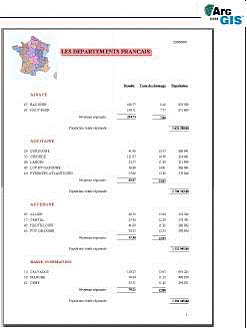
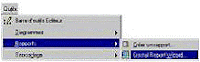
The Crystal Report software
Crystal Report is a software package of the company Seagate Software to create reports (also called reports) from various data sources (ArcView tables, dBase files, Access files, sources ODBC / SQL database, Oracle databases, ...).
Crystal Reports provides a set of authoring tools and manipulations of states with an interface graphic composed of menus, buttons, tools, and dialog boxes for setting each element of the state (data tables, charts, labels, images, ...).
Crystal Report comes with ArcMap but its installation is optional. If you do not have installed Crystal Report software, ArcMap will not give you access to the control via reports















No comments:
Post a Comment